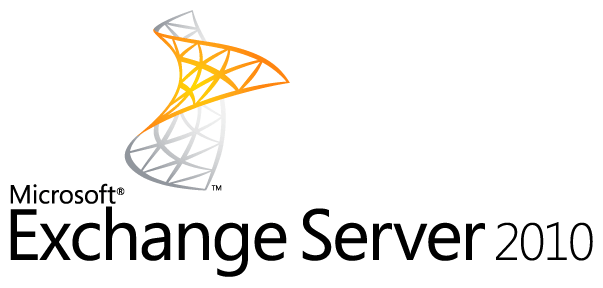
In order to generate a CSR for Microsoft Exchange 2010, please choose one of the following methods. You can either create your CSR with the Exchange Management Console or the Exchange Management Shell, choose the method that suits you best:
Create your CSR with the New Exchange Certificate Wizard
1. Launch the Exchange Management Console (located in Start > Programs > Microsoft Exchange 2010).
2. Click on Manage Databases.

3. Select Server Configuration in the left menu and New Exchange Certificate in the right menu.

4. You may enter any name which will enable you to remember this certificate for a Friendly name.
5. Under Domain Scope, check the box only if you want to create a CSR for a Wildcard SSL certificate.
6. In the Exchange Configuration menu, select the services which you plan on running securely.
7. Add the domains you want to secure. Must match the URL you plan to secure exactly – is usually your fully-qualified domain name (e.g. devel.ssl247.co.uk or mail.devel.ssl247.co.uk). Remember the www. Is important – include it if you want to secure https://www.yoursite.com & exclude it if you want to secure https://yoursite.com.
8. Please enter the following information:
Organisation - The legal (officially registered) name of your organization/company include Inc., LLP., Pvt, Plc. Ltd. SARL., etc.
Organisational unit - The name of your department within the organization (this is often "IT," "Web," or is just left blank).
Country/region - Click here for the official list of ISO country codes for this field.
City/locality - The city or town in which your organization is located.
State/province - The state in which your organization is located.

9. Click Browse to save your CSR as a .req file on your computer.
10. Open the file with wordpad/notepad and copy/paste the entire contents of the file, including the BEGIN and END tags to the SSL247 Certificate order form.
Create your CSR with the Exchange Management Shell
1. Launch the Exchange Management Shell (located in Start > Programs > Microsoft Exchange 2010).
2. Save yourself a lot of time and typing by using our Exchange 2010 Command-Line CSR Generator to generate your command-line or adapt the original command-line with your details.
The original command-line is Set-Content -path c:\SSL247CSR.csr -Value (New-ExchangeCertificate -GenerateRequest -KeySize 2048 -SubjectName "c=YourCountry, s=YourState, l=YourCity, o=YourOrganisation, ou=YourOrganisationalUnit, cn=YourDomain"-DomainName SANDomains -PrivateKeyExportable $True)
Example: Set-Content -path c:\SSL247CSR.csr -Value (New-ExchangeCertificate -GenerateRequest -KeySize 2048 -SubjectName "c=GB, s=LONDON, l=LONDON, o=SSL247 LIMITED, ou=IT, cn=www.ssl247.co.uk"-DomainName mail.ssl247.co.uk, web.ssl247.co.uk -PrivateKeyExportable $True)
Note: The country must be filled in with the ISO two-letter country code (list). The name of the company must be the full legal name of the company (include Ltd., SARL, etc.). The first domain name is listed in "-Subject Name" after "cn=". Additionnal domain names are added after the -DomainName parameter with commas between them.
3. After running this command, your CSR file will display to the management shell. (or you will find it here: c:\SSL247CSR.csr). Open the file with Notepad or Word and copy and paste its entire contents, including the BEGIN and END tags to the SSL247 Certificate order form.
